Being on the road a lot, one always seek new ways to improve my computer battery consumption. I own a Dell Vostro 3700 laptop with a Core i7 720QM processor, which attempts (relatively successful) to pack a high-end performance processor with a decent power consumption system.The decision to attempt and improve the battery life came shortly after purchasing the laptop, so extending the battery to 9-Cell seemed only natural. Back in November, I have upgraded the system drive to a dual drive system, an SSD system drive and a HDD storage drive, to increase the battery life even more.
So far, I have managed to push the system to its theoretical limits and currently enjoy a battery life of almost 6 hours (on a 17.3’’ LCD display), but that only happens at specific usage cases. Mostly, the computer rarely surpasses the 4:20 hour barrier while the fan constantly operates at full speed and the chassis heats up to unfriendly temperatures. I have managed to narrow the suspect list down, taking the hard drive and display adapter out from the equation, leaving the processor as the prime suspect.
By downloading Intel’s Processor ID Utility, I was able to tell my processor operated constantly 10% beyond its factory settings. Intel was able to accomplish this by introducing a new technology called TurboBoost.
TurboBoost for the masses
TurboBoost enables the processor to run above its base operating frequency via dynamic control of the CPU's clock rate. It is activate when the operating system requests the highest performance state of the processor. When workload on the processor calls for faster performance, and the processor is below its limits, the processor's clock will increase the operating frequency in regular increments as required to meet demand. Frequency increases occur in increments of 133 MHz for Nehalem microarchitecture processors and 100 MHz for Sandy Bridge microarchitecture processors. When any of the electrical or thermal limits reached, the operating frequency automatically decreases in decrements of 133 MHz/100 MHz until the processor is again operating within its design limits. Intel had started shipping its TurboBoost technology with every processor released in its successful Core series.
This means that Intel TurboBoost technology acts as if you were manually overclocking the processor frequency for various reasons (overcoming a complex task, a great computational challenge such as calculating large prime numbers etc) just for a short while, and automatically returns the values to their original state (a.k.a stock frequency).
Why complaining?
Intel manages to “guess” if the user requires more computing power by using advanced algorithms that provide statistics on which commands will be executed in the near future and acts accordingly. However, while this mechanism is extremely accurate it is not perfect.
Some browsers, such as Google Chrome, send resource allocation requests from the processor to process internet content faster, and it does that constantly. The processor, with its TurboBoost technology identifies this as a computational challenge as it should, but since it lacks the ability to see this is an ongoing action and not just a temporary process, it will initiate TurboBoost until it drops dead. As a result, the battery life reduced dramatically and the computer keeps heating up.
What can I do?
This solution is not for everyone. Although disabling TurboBoost will increase your battery life, it all comes down to how well you can profile your day-to-day usage.
Surprisingly, disabling TurboBoost is easier than you think!
All you have to do is go to your Power Options:
Press on “Change advanced power settings”
Make sure the Minimum Processor State and Maximum Processor State are equal
And you’re done!
Since disabling TurboBoost will keep your processor in a constant frequency, many cycles may go to waste. The best thing to do is to create several profiles, each with a designated function.
To get you started I will list five profiles, fit to all three Core series models:
| Model | Reading | Office | Browsing | Movie Playback | Gaming |
| Intel Core I3 | 10% | 10% | 7% | 15% | Don’t, I beg you |
| Intel Core I5 | 5% | 7% | 5% | 10% | 1%-100% |
| Intel Core I7 | 3% | 5% | 5% | 7% | 1%-100% |
Conclusions
In general, your processor should not surpass the 15% mark in any case (reading, browsing and office use rarely use your processor, movie playback use your display adapter mostly).
Cheers,
at0m q[^_^]p


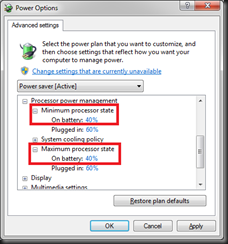
No comments:
Post a Comment